Dynamically Executing Code in .NET
by Rick Strahl
![]() xecuting code dynamically at runtime is a
powerful tool to allow users to customize applications after deployment. .NET
provides all the tools that make it possible to build code on the fly, compile
it and run it dynamically.
xecuting code dynamically at runtime is a
powerful tool to allow users to customize applications after deployment. .NET
provides all the tools that make it possible to build code on the fly, compile
it and run it dynamically.
I come from an xBase background and have been using Visual FoxPro for many
years. One of the nice features of xBase is the ability to dynamically execute
code in applications. In Visual FoxPro you can execute code from a string
simply by calling EXECSCRIPT() or executing a single
expression by calling EVALUATE(). In other
environments, however, dynamic code execution is considerably more difficult
to achieve, especially in true compiled languages that make it impossible to
run code on the fly directly. Those tools have to rely on external tools like
the Active Scripting control from Microsoft or other third-party parsers.
Dynamic code execution is a powerful tool for extending applications and
allowing customization of an application after it has shipped. Plug-ins and
other end-user extensibility features almost exclusively rely on the ability
to execute code after formal compilation of the application. Scripting engines
and template formatting use dynamic code when it's necessary to mix data with
the display output. A good example of this is ASP scripting, which basically
is a sophisticated script parser that executes code on the fly. (See Sidebar: Assemblies
and Namespaces)
.NET provides full control over dynamic code execution natively via the .NET
SDK classes. However, the process is not nearly as trivial as it is in Visual
FoxPro. It requires a fair amount of code to accomplish something similar and
you need to know how .NET loads assemblies into the application. In exchange,
.NET provides a lot of flexibility in using dynamic code with full control
over the entire process including compilation, error reporting, loading
objects, and controlling the environment.
Compiling Code on the Fly
.NET provides powerful access to the IL code generation process through the
System.CodeDom.Compiler, Microsoft.Csharp, and Microsoft.VisualBasic
namespaces. In these namespaces you'll find the tools that allow you to
compile an assembly either to disk or into memory. You also need the
Reflection namespace as it contains the tools to invoke an object and its
methods once you've compiled the object.
In the following example I'll demonstrate how to execute an arbitrary block of
code. The code is free standing and has no dependencies. The process to
execute this code dynamically involves the following steps:
- Create or read in the code you want to execute as a string.
- Wrap the code into fully functional assembly source code, which includes namespace references (using commands), a namespace, and a class that is to be invoked.
- Compile the source code into an assembly.
- Check for errors on compilation.
- Use the assembly reference to create an instance of the object.
- Call the specified method on the instance reference returned using Reflection.
- Handle any return value from the method call by casting into the proper type.
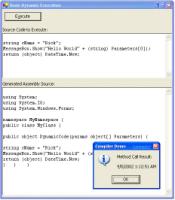 |
|
| Figure 1: This sample form demonstrates how to execute code from the top text box dynamically. |
The code begins by creating various objects that are required for compilation. It then uses the CompilerParameters object to add any assembly references required during compilation. These are the physical DLLs that are required and are the equivalent of what you add in the VS.NET project References section. Note that it's very important that every reference is included or you will get compiler errors. This is one of the tricky parts about dynamic code compilation as this step must occur in your application code. Here the Windows Forms assemblies are included to allow using the MessageBox object to display output.
The next step is to generate the complete source code for an assembly. This example makes a few assumptions about the code in that it presets the method parameter and return value signature as:
public object DynamicCode(params object[] Parameters);
string cName = "Rick";
MessageBox.Show("Hello World" + cName);
return (object) DateTime.Now;
string cName = (string) Parameters[0];
This code is now fixed up into an assembly by adding namespace, class, and method headers. The final generated code that gets compiled looks like this:
using System.IO;
using System;
using System.Windows.Forms;
namespace MyNamespace
{
public class MyClass
{
public object DynamicCode(
params object[] Parameters)
{
string cName = "Rick";
MessageBox.Show("Hello World" + cName);
return (object) DateTime.Now;
}
}
}
This is where Reflection comes in: Because we've basically created a .NET type on the fly, the object reference and all method access must occur dynamically rather than through direct referencing. The compiler has no idea of the type at compile time, but must delay creation and type info until runtime. So when I called CreateInstance an object of type Object is returned and I have to use Reflection and InvokeMember to call a method on the object indirectly.
The actual call to the object method then proceeds and returns a reference to a generic object type (much like a variant). This type can contain data of any type and I suggest that you immediately cast the return type to an explicit type if possible. Notice also the error handling around the InvokeMember call—this is fairly crucial as it protects the calling application from any runtime errors that occur in the dynamic code.
I've demonstrated this technique by using Visual C# .NET as the dynamic code language here. You can also use Visual Basic by using the Microsoft.VisualBasic namespace and using the VBCodeProvider class instead to instantiate the loCompiler object. Of course, you'd have to change the assembly source code to VB syntax in addition to the actual dynamic code I show here. The class I'll present later provides the ability to execute both C# and VB code by setting a language property.
As I mentioned at the start of this article, .NET provides a lot of functionality and control over the compile and execution process. However, this is a lot of code to have to integrate into an application each time you want to execute dynamic code. To make life easier I've created a class that simplifies the process considerably and aids in handling errors and debugging the code should errors occur.
Understanding How .NET Loads Code
Before I dive into the dynamic code execution class I need to discuss the
important subject of application domains and how they behave when
assemblies are loaded. Application domains are the highest level isolated
instances of the .NET runtime that host application code and data. Assemblies
get loaded into a specific application domain and execute and use resources in
it.
When you normally run a .NET application, .NET simply loads each assembly on
your references list into the application's primary Application Domain (see
Sidebar: What's an
Application Domain?). No problem there—you want all code to load into
this domain and stay loaded there. So if there's code that dynamically uses
the JIT compiler to compile code, the code will remain in the AppDomain cached
and compiled so only the first access to it is relatively slow.
So far, so good. But here's the rub in our dynamic code execution scheme:
Application domains load assemblies, but they cannot unload them! If you're
only loading a handful of assemblies this won't be a problem, but often-times
when you run dynamic code it's quite possible that you will create a lot of
snippets that need to run and compile independently then essentially throw
them away. For example, I have a Desktop application that uses templates on
disk to hold HTML mixed with .NET code. The application merges the content of
a database record (actually an object view of it) into the template. The
documents are merged on the fly and only on an as needed basis. This
system can have thousands of entries and almost every page has to be compiled
separately.
If you run the demo above in a loop for 10-20 times you will notice that
memory usage increases with each instance of creating and releasing an
assembly. The process consumes a few K each time depending on the size of the
assembly and its related referenced assemblies. Once loaded, none of that
space can be unloaded again if the assembly is loaded into the current
application's AppDomain.
So what do you do? Unfortunately there's no simple answer—only a convoluted
one. The answer is to create a new application domain and load your dynamic
assemblies into that. You can have a choice of loading into this AppDomain,
running your code, and unloading it, or alternately you can run all of your
dynamic code into the new domain and kill it later or when it reaches a
certain number of executions or other metric. Unfortunately this process is
not trivial and requires that you use an intermediary proxy object that can
invoke a method in a remote AppDomain without referencing the object in the
local application domain in any way (which again would lock the assembly into
the local AppDomain). The process here is essentially the same as invoking a
remote object over the network along with all the same complications.
Creating Code in Alternate AppDomains
Loading an assembly and creating a class instance from it in a different
application domain involves the following steps:
- Create a new AppDomain.
- Dynamically create the dynamic assembly and store it to disk.
- Create a separate assembly that acts as an object factory and returns an Interface rather than a physical object reference. This assembly can be generic and is reusable but must be a separate DLL from the rest of the application.
- Create an object reference using AppDomain::CreateInstance and then call a method to return the remote Interface. Note the important point here is that an Interface not an object reference is returned.
- Use the Interface to call into the remote object indirectly using a custom method that performs the passthrough calls to the remote object.
For the dynamic code execution class I'm going to create a very simple Interface (shown in Listing 2) that can simply invoke a method of the object.
This Interface is then used to make passthrough calls on the methods of the dynamic object. The code to generate the full assembly looks like this:
using System.IO;
using System;
using System.Windows.Forms;
namespace MyNamespace
{
public class MyClass :
MarshalByRefObject,IRemoteInterface
{
public object Invoke(string lcMethod,
object[] Parameters)
{
return this.GetType.InvokeMember(lcMethod,
BindingFlags.InvokeMethod,
null,this,Parameters);
}
public object DynamicCode(
parms object[] Parameters)
{
string cName = "Rick";
MessageBox.Show("Hello World" + cName);
return (object) DateTime.Now;
}
}
}
In addition to the Interface I'll show you how to create a proxy loader object that acts as an Interface factory: It creates an instance reference to the remote object by returning only an Interface to the client. Listing 3 shows the code for this single method class that returns an Interface pointer against which we can call the Invoke method across domain boundaries without requiring that you have a local reference to the type information.
This class and the IRemoteInterface should be compiled into a separate, lightweight DLL so it can be accessed by the dynamic code for the Interface. Both the client code and the dynamic code must link to the RemoteLoader.dll as both need access to IRemoteInterface.
To use all of this in your client code you need to do the following:
- Compile your DLL to disk—you can't load the assembly from memory into the other AppDomain unless you run the entire compilation process in the other AppDomain.
- Create an AppDomain.
- Get a reference to IRemoteInterface.
- Call the Invoke method to make the remote method call.
The key differences are loading the AppDomain and how you retrieve the actual reference to the remote object. The critical code that performs the difficult tasks is summarized in:
RemoteLoaderFactory factory =
(RemoteLoaderFactory) loAppDomain.CreateInstance(
"RemoteLoader",
"Westwind.RemoteLoader.RemoteLoaderFactory")
.Unwrap();
// *** create Interface reference from assembly
object loObject = factory.Create( "mynamespace.dll",
"MyNamespace.MyClass", null );
// *** Cast object to remote Interface,
// to avoid loading type info
IRemoteInterface loRemote =
(IRemoteInterface) loObject;
// *** Call the DynamicCode method with no parms
object loResult = oRemote.Invoke("DynamicCode",null);
Creating an AppDomain, loading assemblies into it, making remote calls, and finally shutting the domain down does incur some overhead. Operation of this mechanism compared to running an assembly in process is noticeably slower. However, you can optimize this a little by creating an application domain only once and then loading multiple assemblies into it. Alternately you can create one large assembly with many methods to call and simply hang on to the application domain as long as needed. Still, even without creating and deleting the domain operation is slower because of the proxy/remoting overhead.
There's a lot of power in all of that code—it shows how much flexibility there is in the .NET Framework, but you certainly wouldn't want to put all of that code into your application each time you need to execute code dynamically. It's reasonably easy to abstract all of this code into a class. You can find the code in the wwScript.cs source file and in the Westwind.Tools.Scripting namespace with the wwScripting class.
The class provides the following features:
- Transparent execution of C# and Visual Basic code
- Execution in the current AppDomain or via external AppDomains for shutdowns
- Error handling
- High level and low level methods
If you want to load the code into a different AppDomain call the CreateAppDomain("Name") method before the ExecuteCode() method call.
The class also includes several methods for executing code. For example, ExecuteMethod() allows you to provide a full method including the signature defining parameters and return values. This makes it possible to create properly typed parameters and return values. For example, take a code snippet like this:
public string Test(string lcName, int x)
{
string cHello;
cHello = lcName;
MessageBox.Show(cHello,"Compiler Demo");
return DateTime.Now.ToString();
}
string lcResult = (string)
loScript.ExecuteMethod(lcCode,
"Test","rick strahl",x);
public string Test(string lcName, int x)
{
string cHello;
cHello = lcName;
MessageBox.Show(cHello,"Compiler Demo");
return DateTime.Now.ToString();
}
public string Test2(string lcName, int x)
{
return Test(lcName,x);
}
string lcResult = (string) loScript.ExecuteMethod(
lcCode,"Test","rick strahl",(int) x);
lcResult = (string)
loScript.CallMethod(loScript.oObjRef,
"Test2","rick strahl",(int) x);
CallMethod() is one of the lower level methods of the class. With it you can perform each step of the compile process individually. A number of other low level methods are (see Table 1 and Table 2).
Table 1: Low-level methods of the wwScripting object.
|
Low Level
Method |
Function |
Parameters |
|
CompileAssembly |
Compiles an assembly and holds an internal pointer to the assembly object (only if locally loaded—AppDomains are handled from disk). |
lcSource |
|
CreateInstance |
Creates an instance of the compiled code either in the local or a remote AppDomain. Sets the oObjRef property with the reference to the object or Interface. |
None |
|
CallMethod |
Executes a method by name using the oObjRef pointer. Knows about local or remote AppDomain. |
lcMethod The method to call. Parameters() |
|
CreateAppDomain |
Creates an AppDomain and forces CreateInstance and CallMethod to use that domain to load and execute code in. |
lcAppDomainName Name of the domain |
|
Dispose |
Cleans up and releases references. |
None |
Table 2: Low-level properties of the wwScripting object.
|
Property |
Function |
|
bError |
Error flag that should be checked after making calls before using any results. |
|
cErrorMsg |
Contains error information either after compiling or running code. |
|
lSaveSourceCode |
Determines whether the code that is finally compiled is saved. Full assembly source code. |
|
cSourceCode |
Set before compilation if lSaveSourceCode is true. |
|
oObjRef |
After a successful method execution (or after calling CreateInstance) this property contains an instance of the dynamic object. |
|
cAssemblyNamespace |
Name of the namespace that the code is generated into. This is used to generate the assembly and then used again when the class is instantiated to reference the type. |
|
cClassname |
Same as cAssemblyNamespace |
|
lDefaultAssemblies |
Determines if certain assemblies and namespaces are loaded by default. Loads System, System.IO, System.Reflection. |
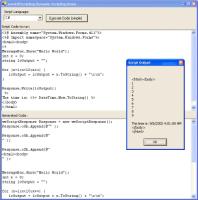 |
|
| Figure 2: The wwASPScripting class in conjunction with the wwScripting class can run C#-based script code that works with basic ASP syntax. |
It isn't difficult to build a basic parser that can handle this task. Take a look at Figure 2, which shows both the generated C# code and the output.
If you look closer at Figure 2 you can see what happens behind the scenes. The HTML template is turned into C# source code. The parser simply runs through the page finding all of the <% tags and inserts the appropriate Response.Write() or Response.oSb.Append() commands. Non-tagged text is expanded into strings delimited with quotes. As a special case the <%@ %> directive handles Assembly and Import keywords to allow importing namespaces and assembly files for linking. To include assemblies and namespaces you can use directives like this:
<%@ Assembly name="System.Windows.Forms.dll"%>
<%@ Import namespace="System.Windows.Forms"%>
Figure 6 shows the code to accomplish parsing a template page.
The key and new feature of this code is the ParseScript method that basically turns the ASP-style code seen in Figure 2 into runnable C# code that is then passed to the wwScripting class to dynamically execute.
The wwASPScripting class is only a first shot and doesn't do more than parse. It has a private implementation of a Response object that is used to write output into the output stream. The wwASPScripting class natively uses a string builder to allow output to be sent to a string or stream. The ParseScript method is rather short and you can review the source code of how the code conversion is performed in the wwAspScripting.cs source file included with the downloadable code.
You're So Dynamic
It is interesting how .NET allows you to run dynamic code—essentially it provides you all the tools that a compiler uses to generate an executable. If you want to get even more low level you can use the System.Reflection.Emit namespace to generate IL level code directly. I am amazed how little overall code this mechanism requires even if coming up with that code wasn't quite so trivial, digging through the .NET docs (and help from several people on various newsgroups!). It's also interesting to see how to apply this technology and build a custom script parser with even less code. The process is relatively easy and straightforward once you can use the wrapper classes. Well, easy may be a little overstated. This whole exercise requires deployment of two DLLs in your applications—the wwScripting DLL that holds both the code execution and scripting classes as well as the remote loader DLL required to handle the AppDomain proxy Interface. I hope these classes and this discussion help you understand how to run dynamic code in .NET. I learned a lot about how .NET works under the covers and I hope this article and the provided helper classes are useful to you in extending your applications with dynamic code. I cannot live without this capability in my applications.
Get the Code from this Article